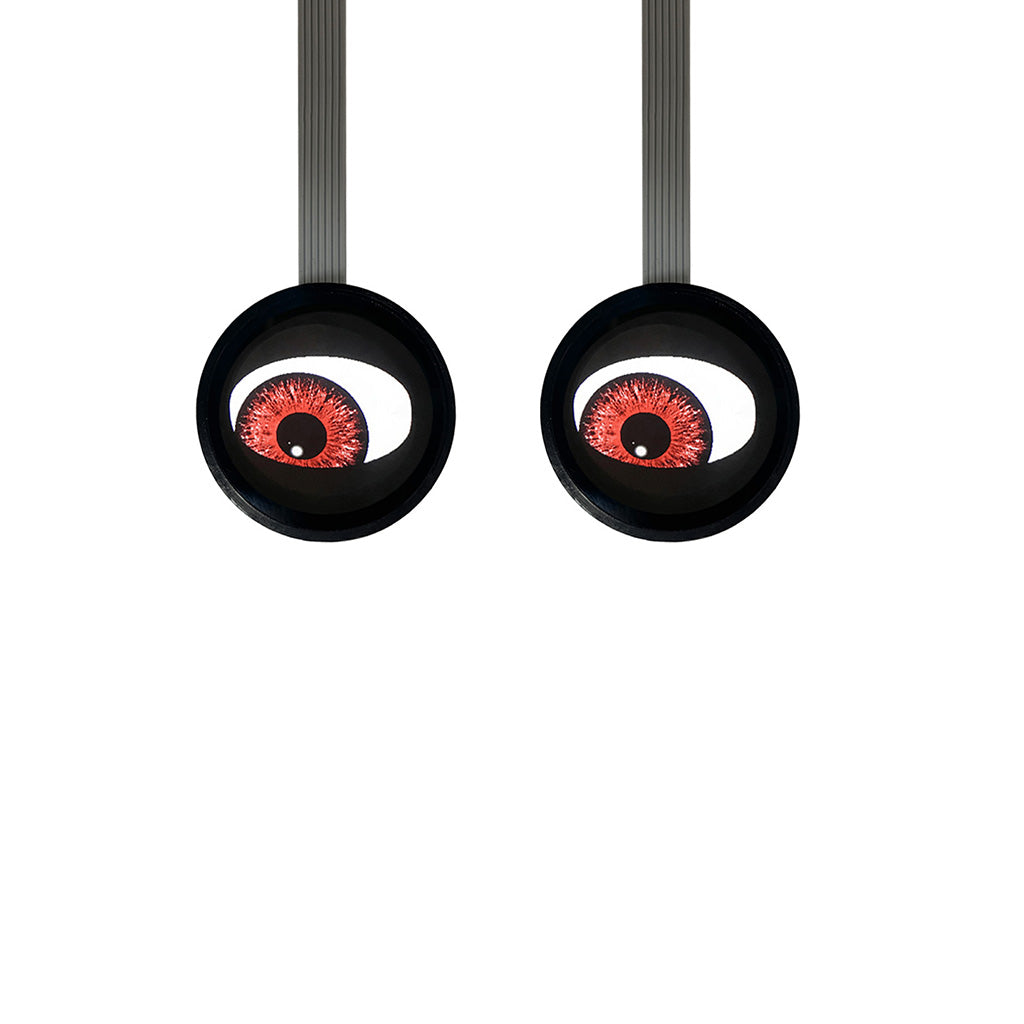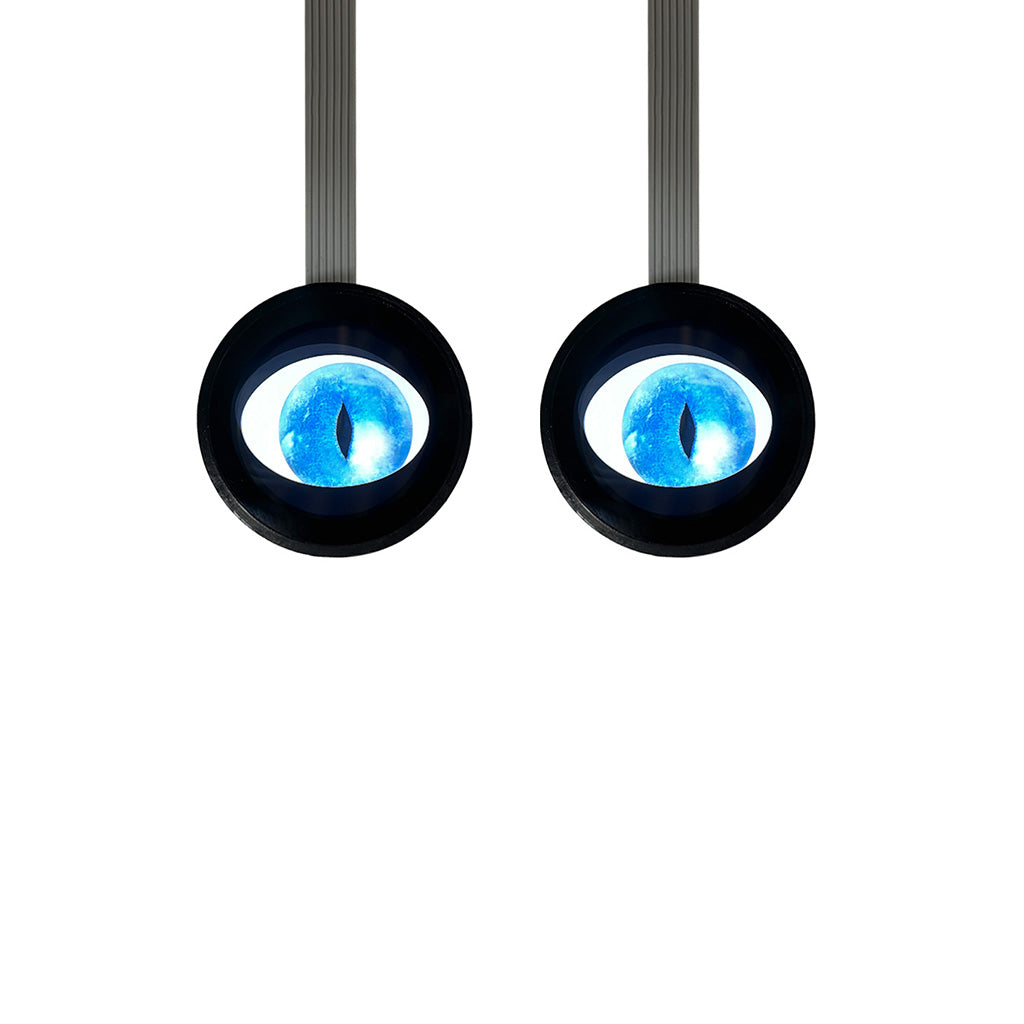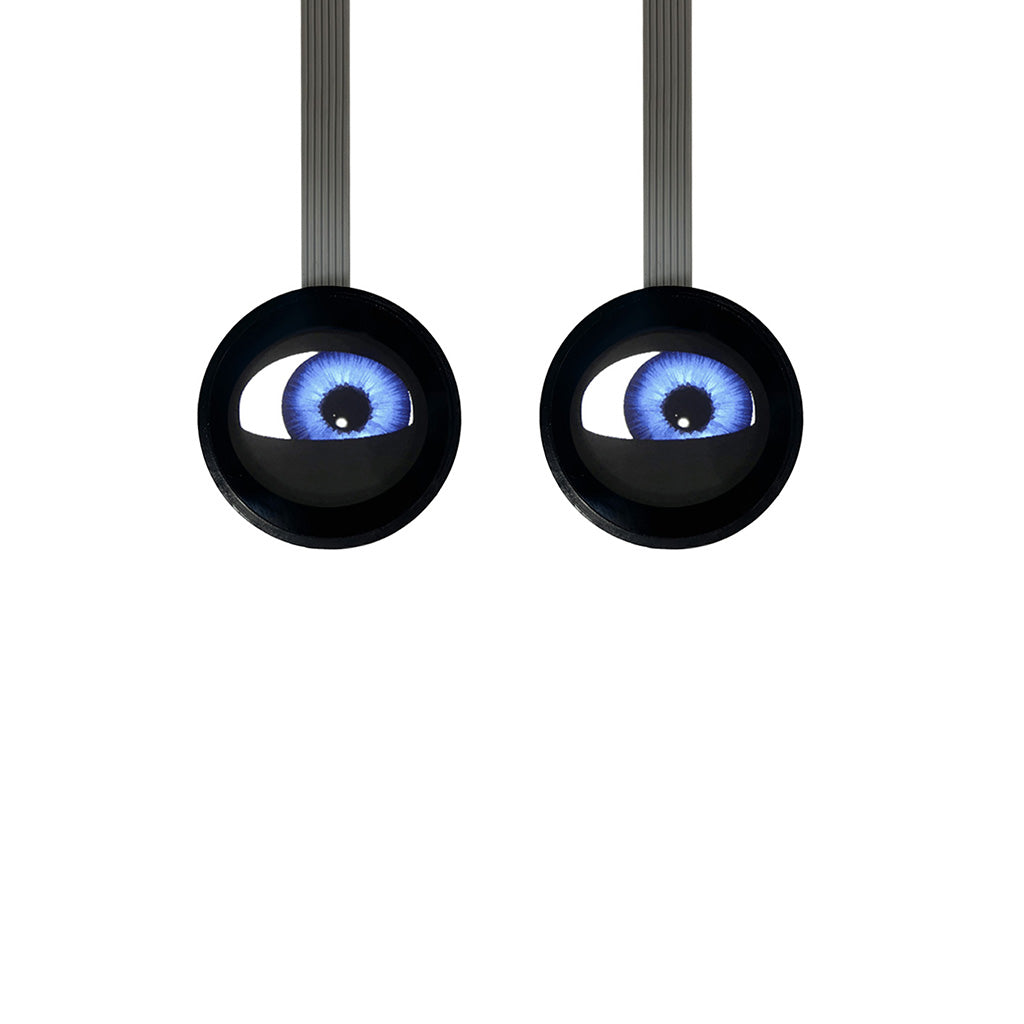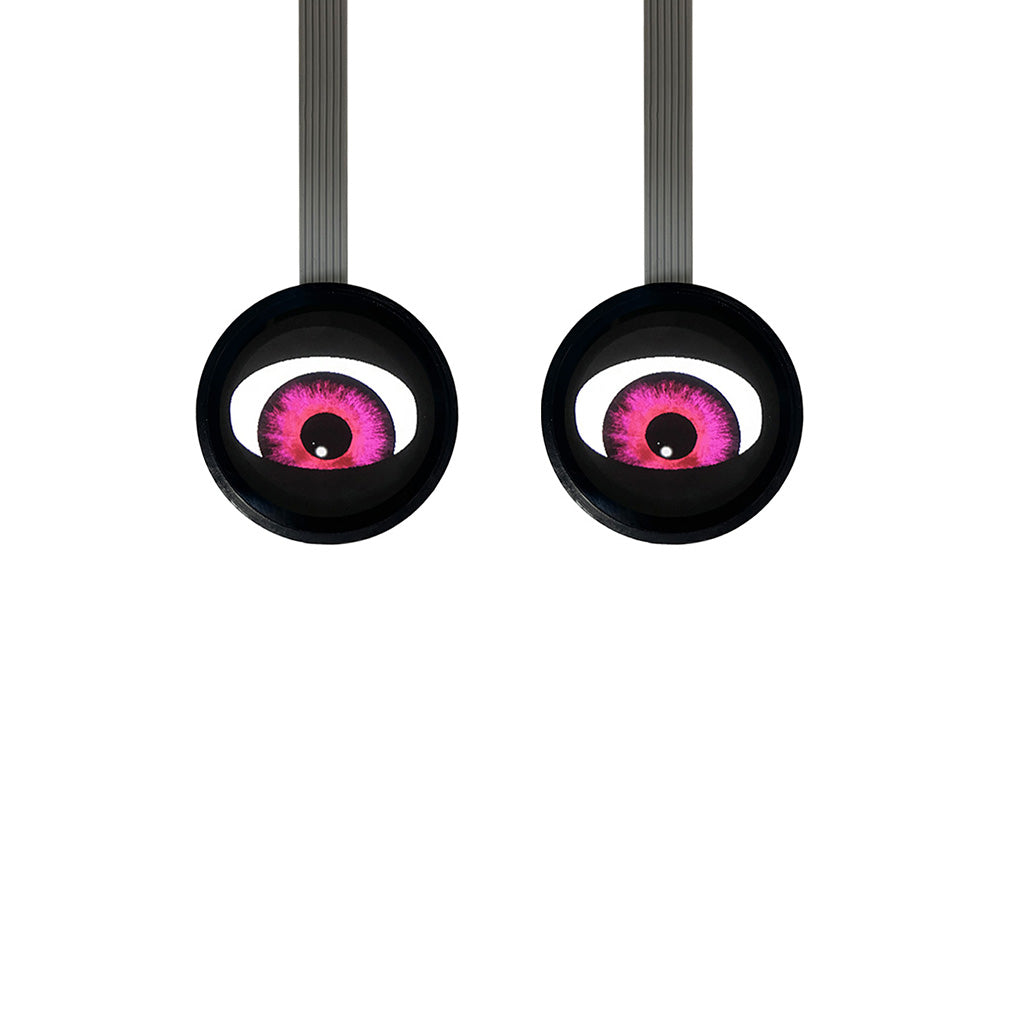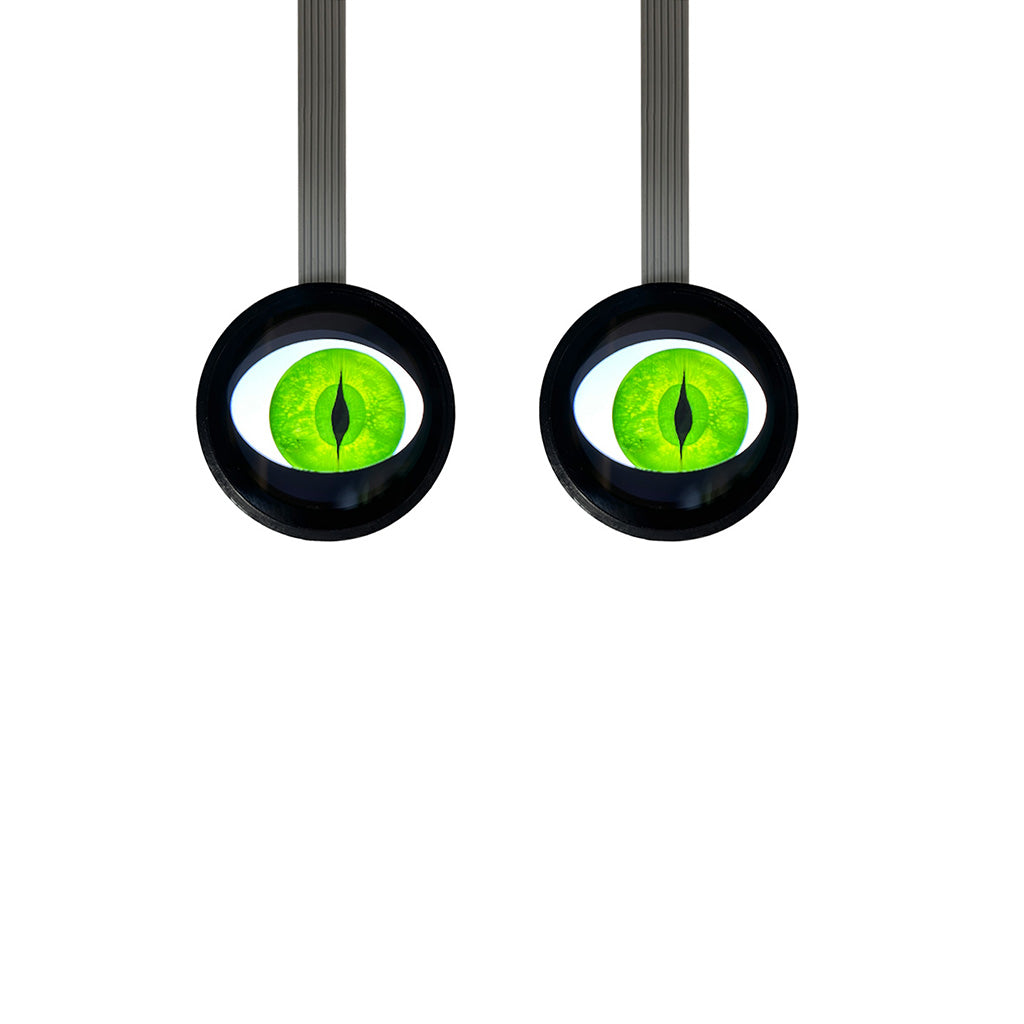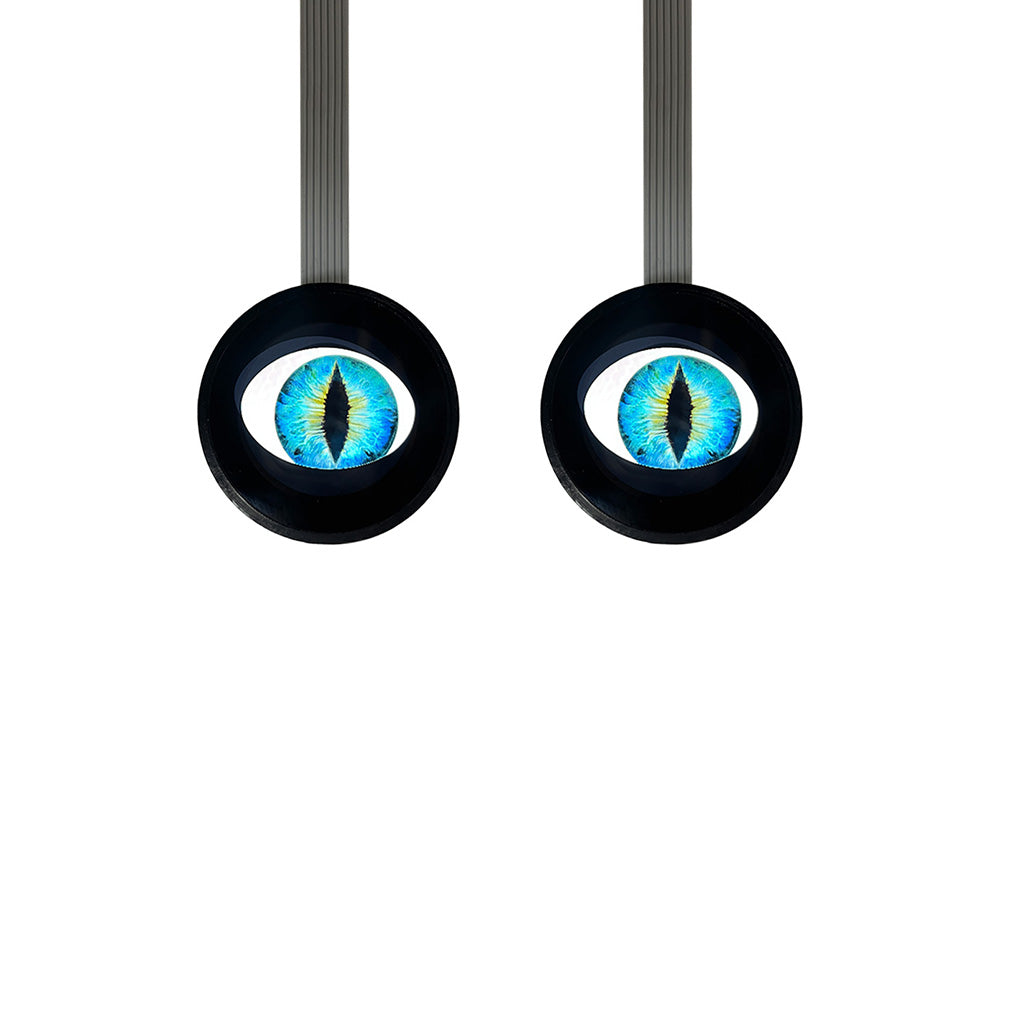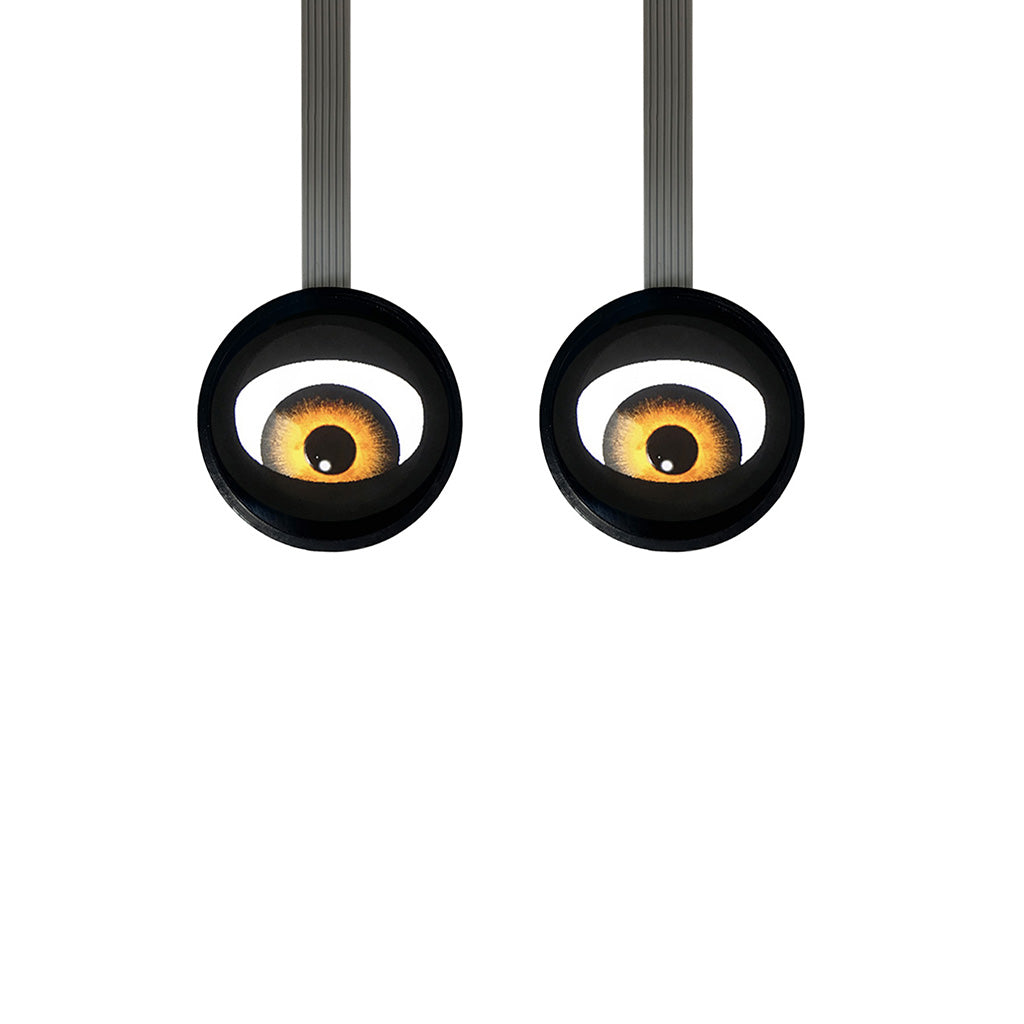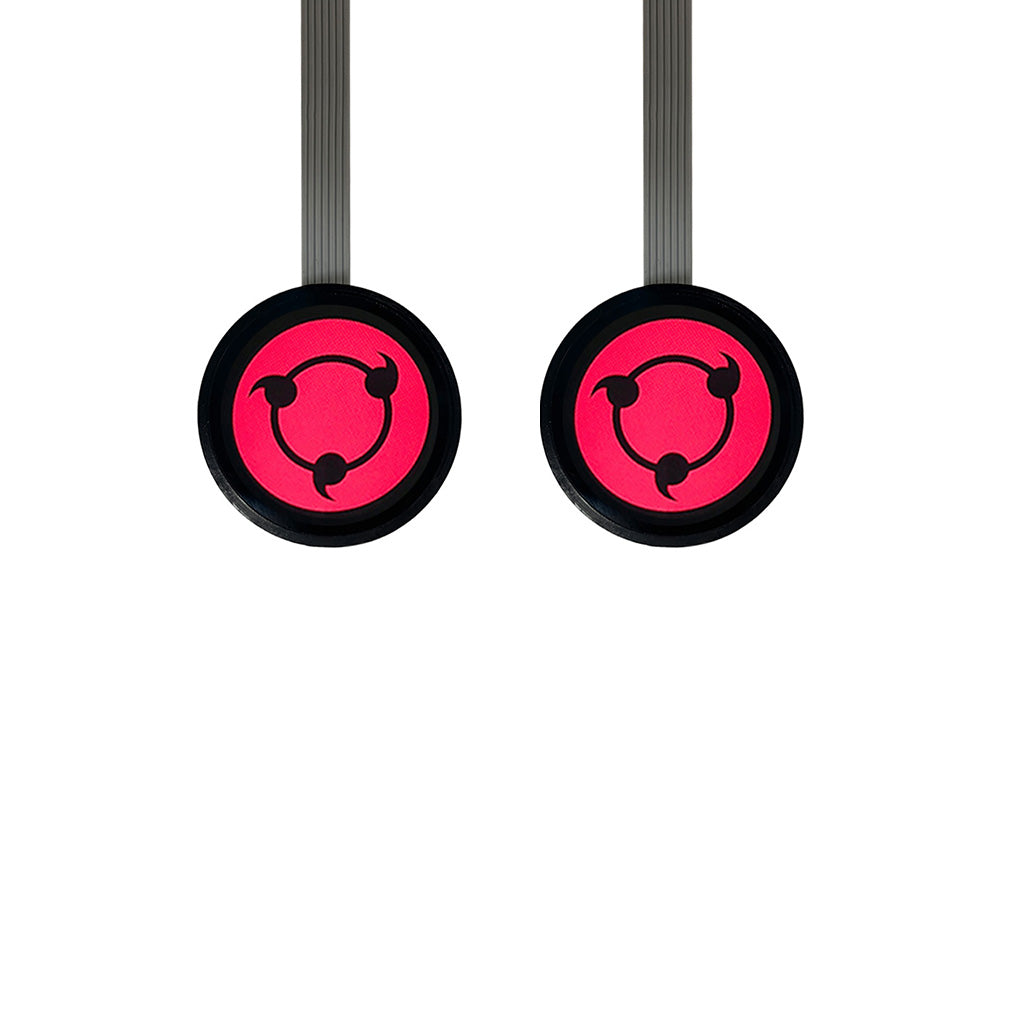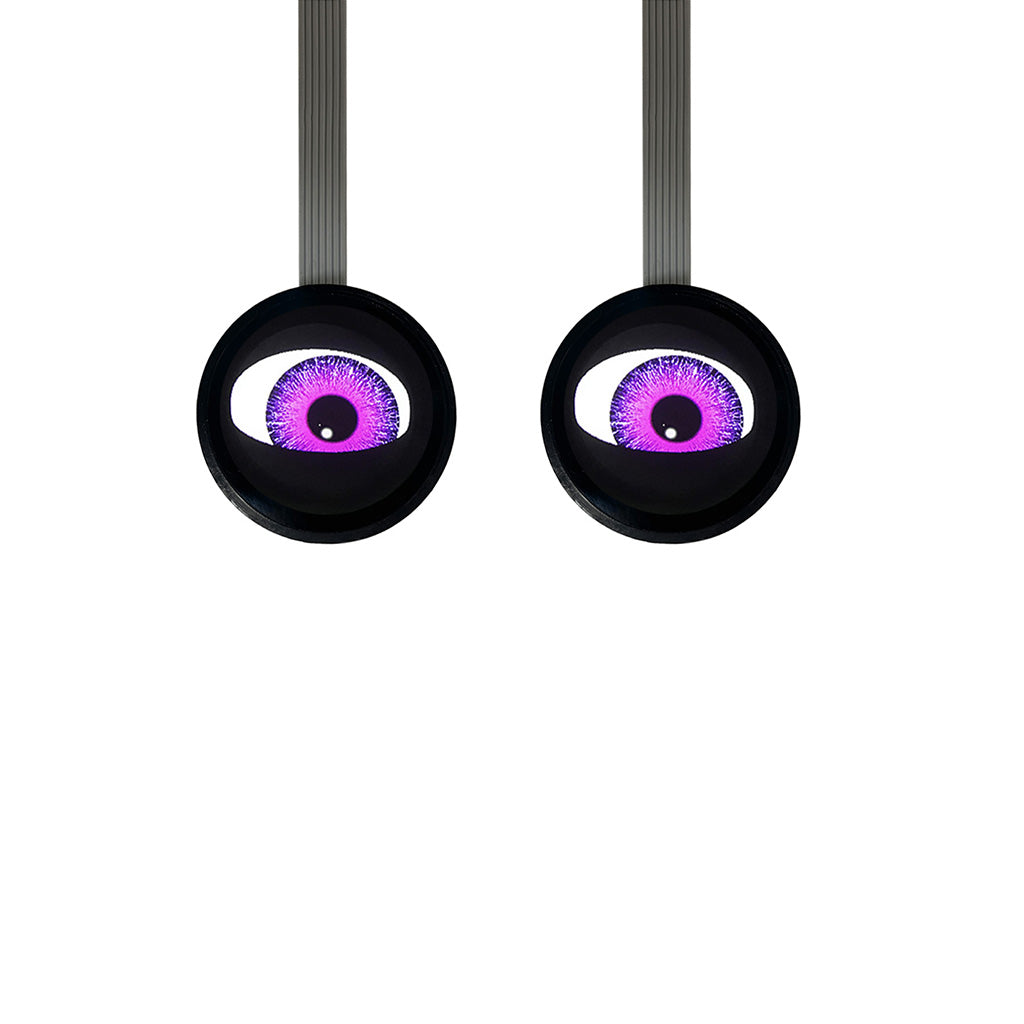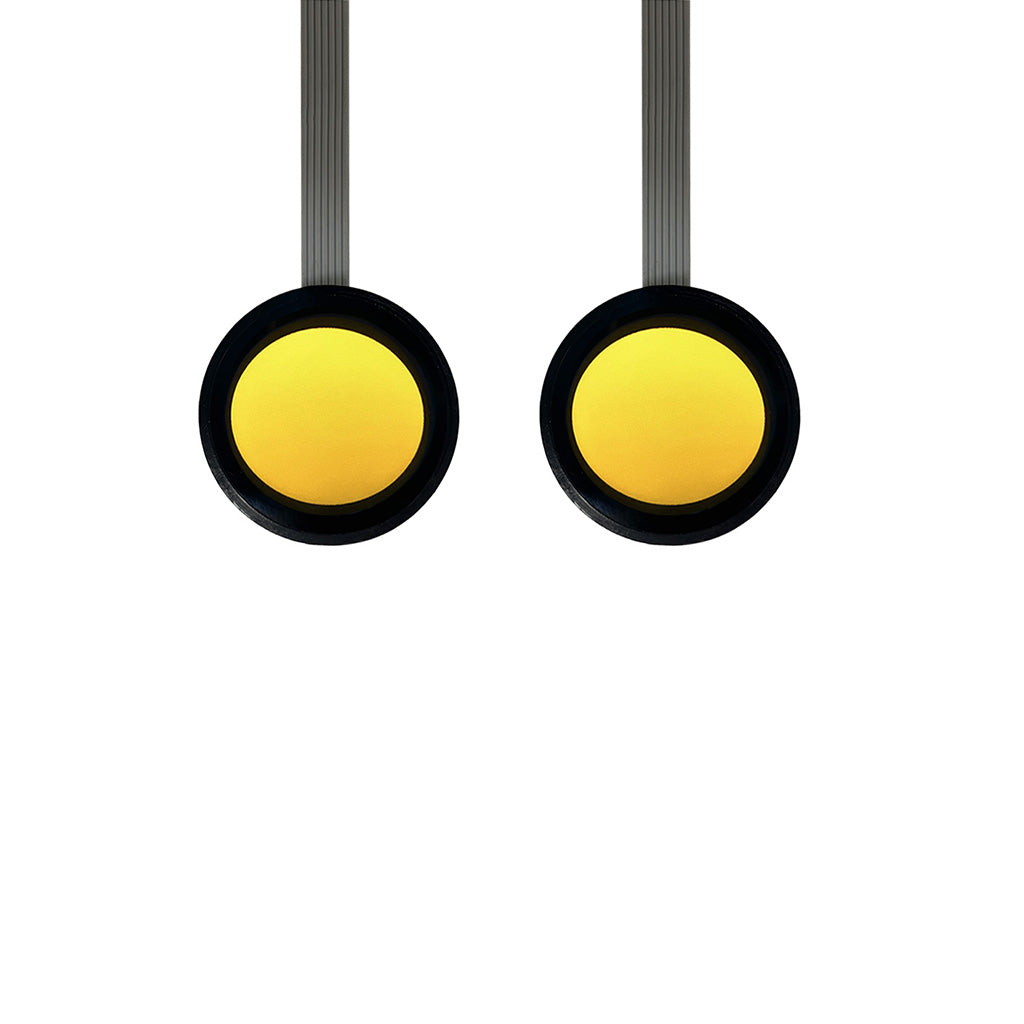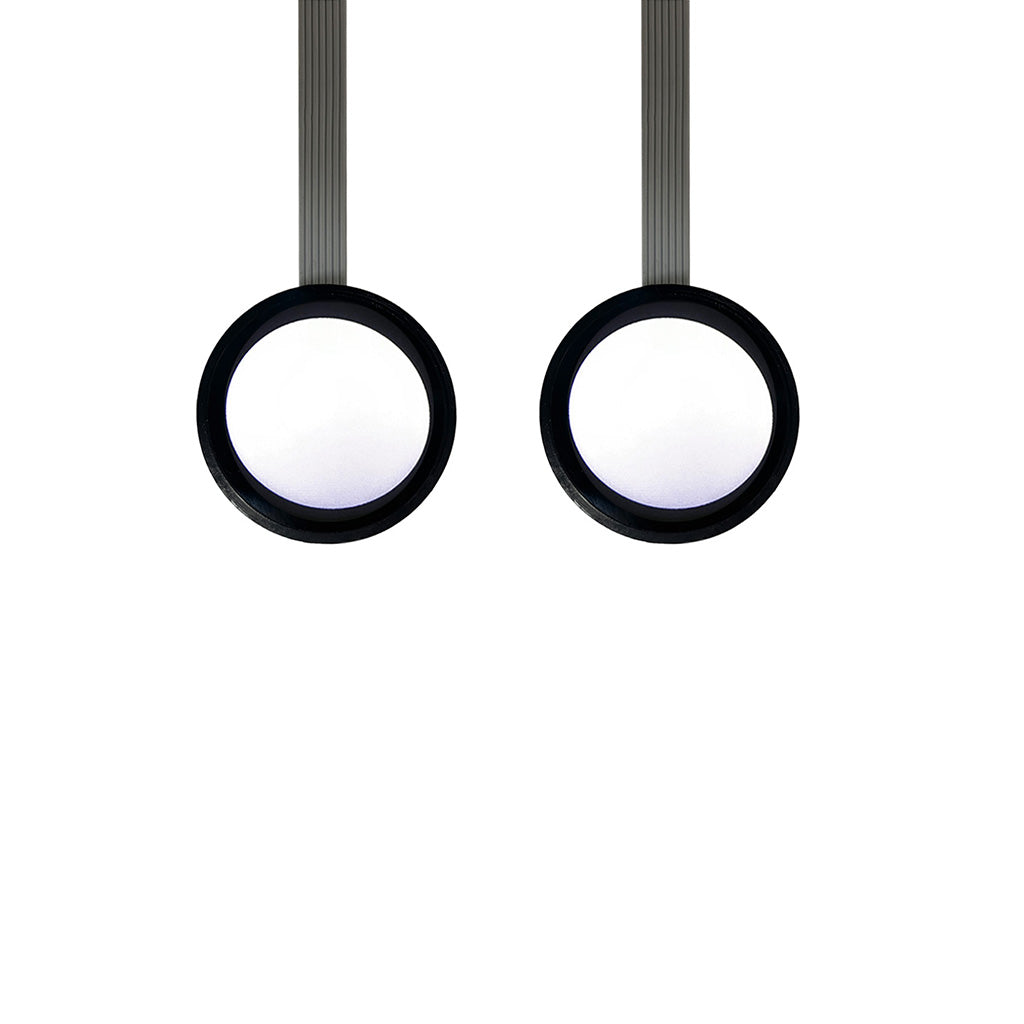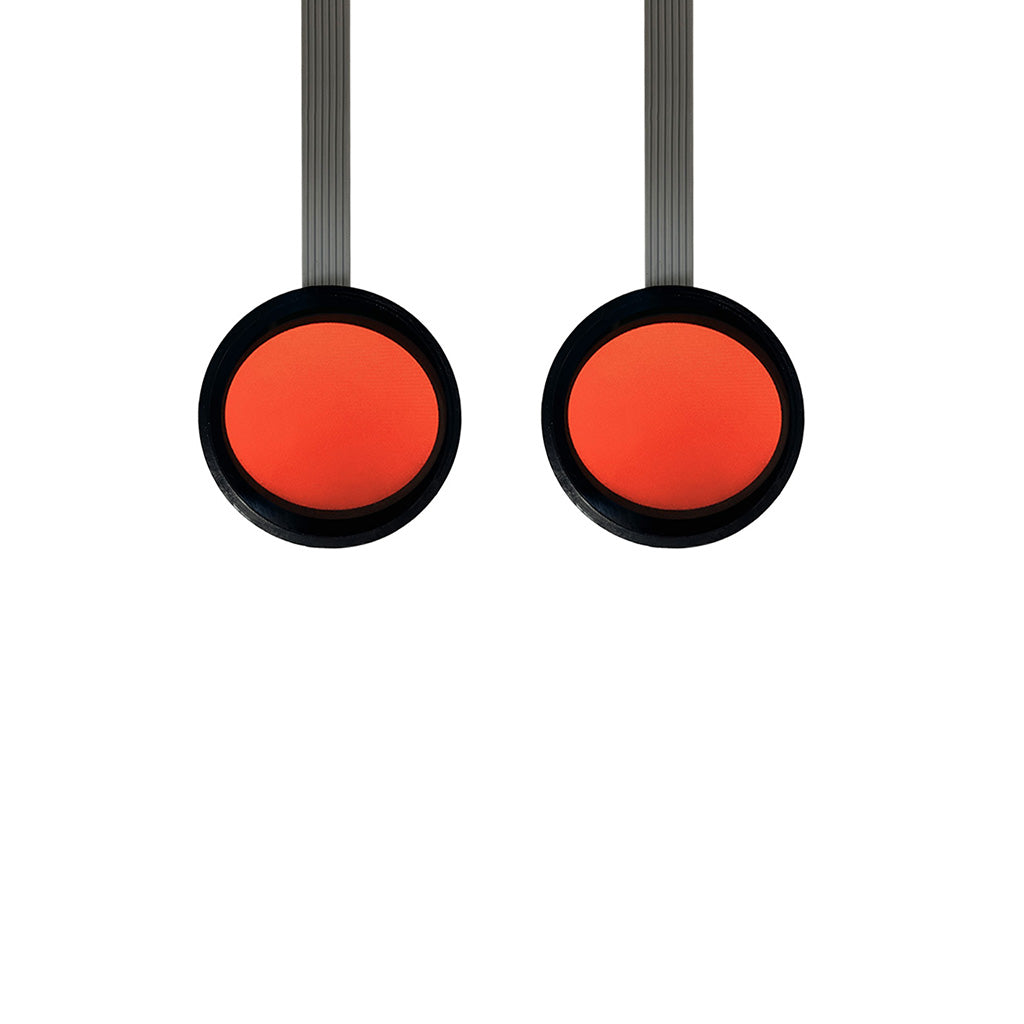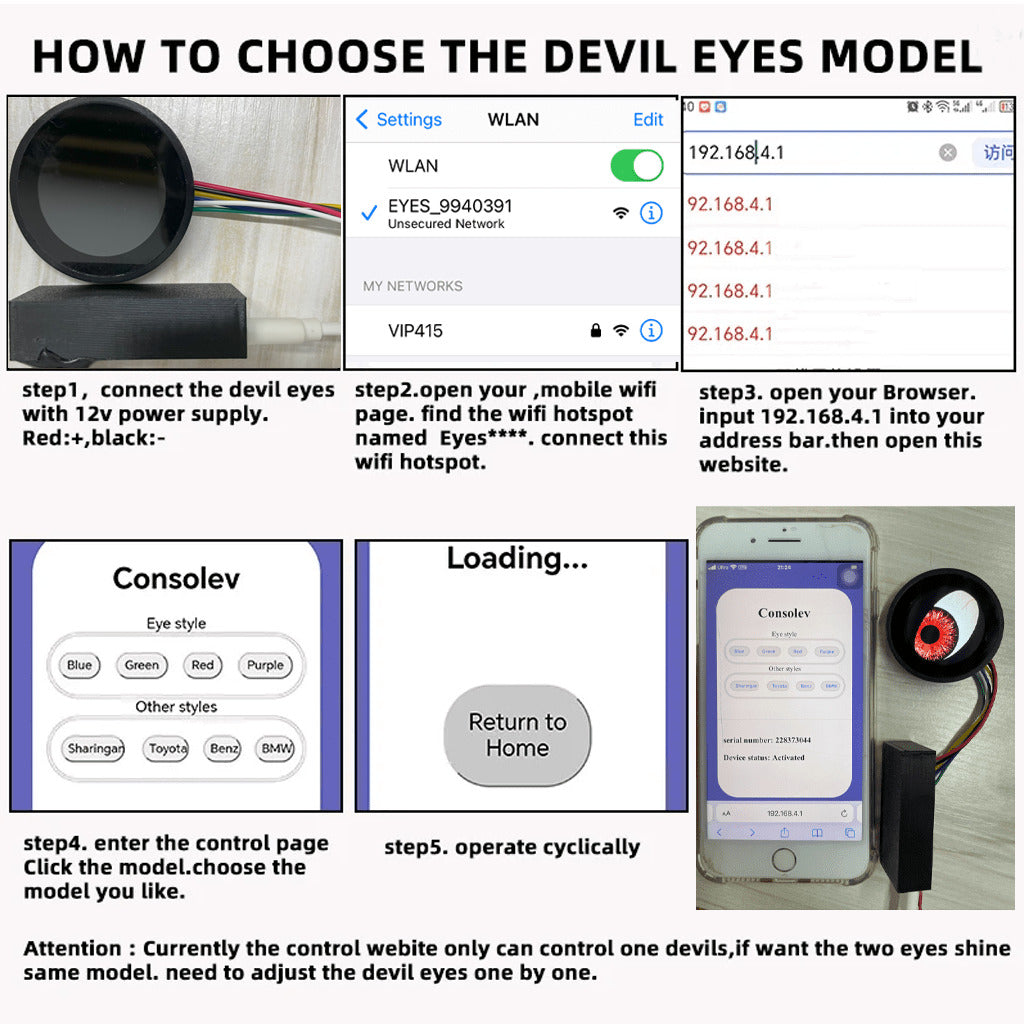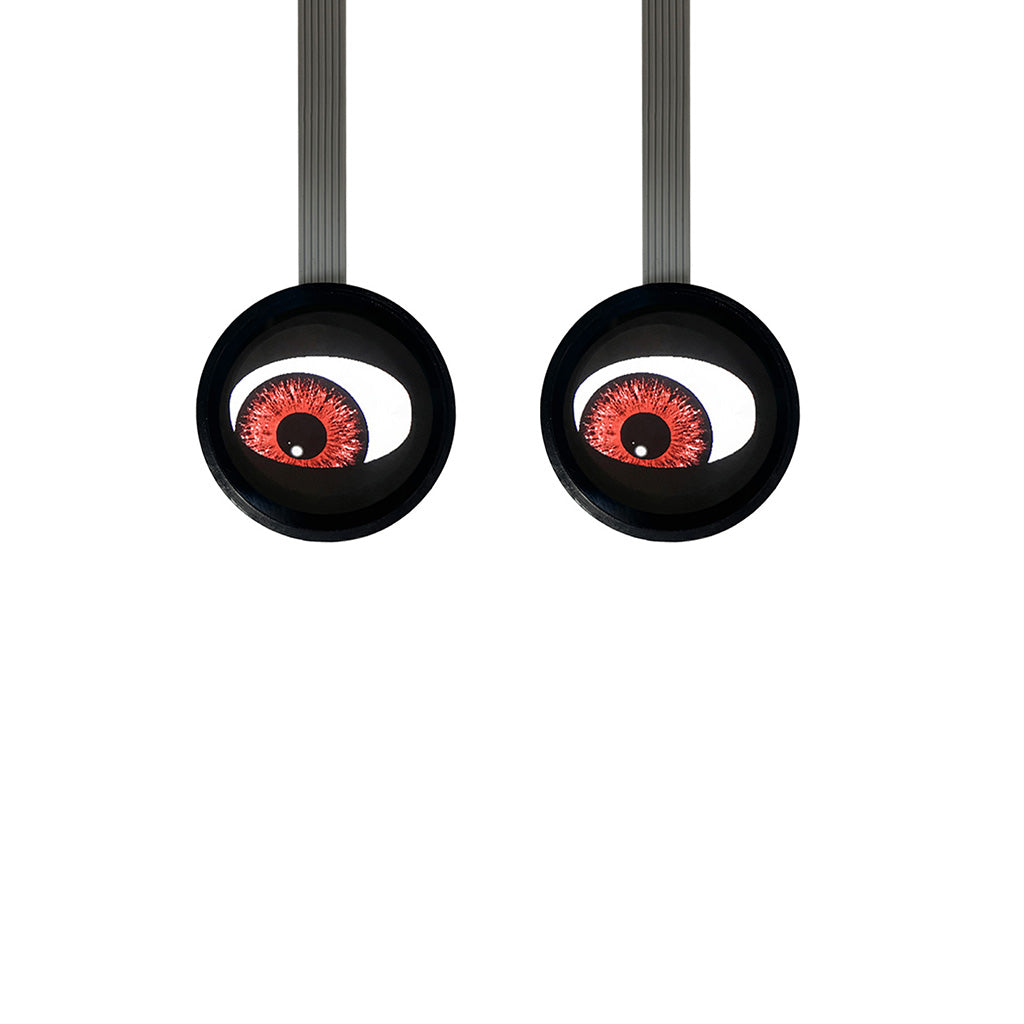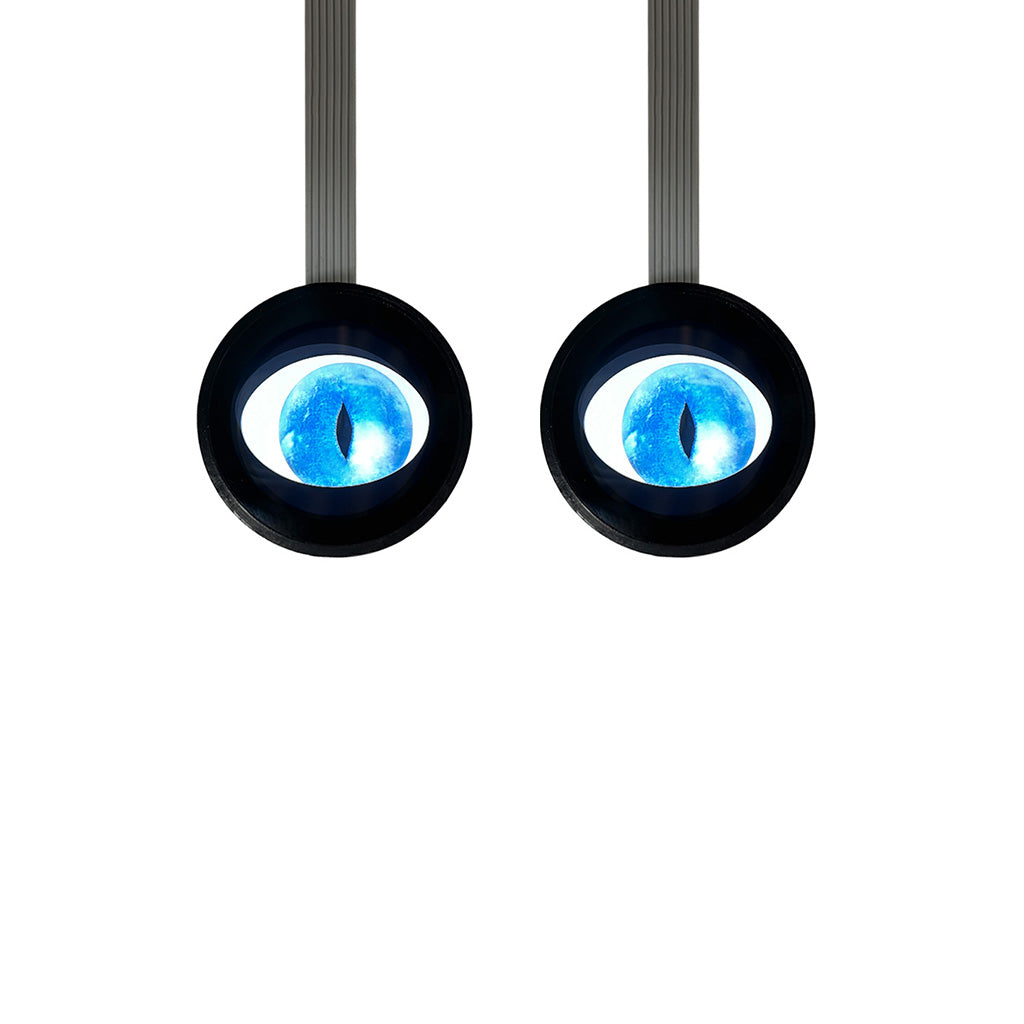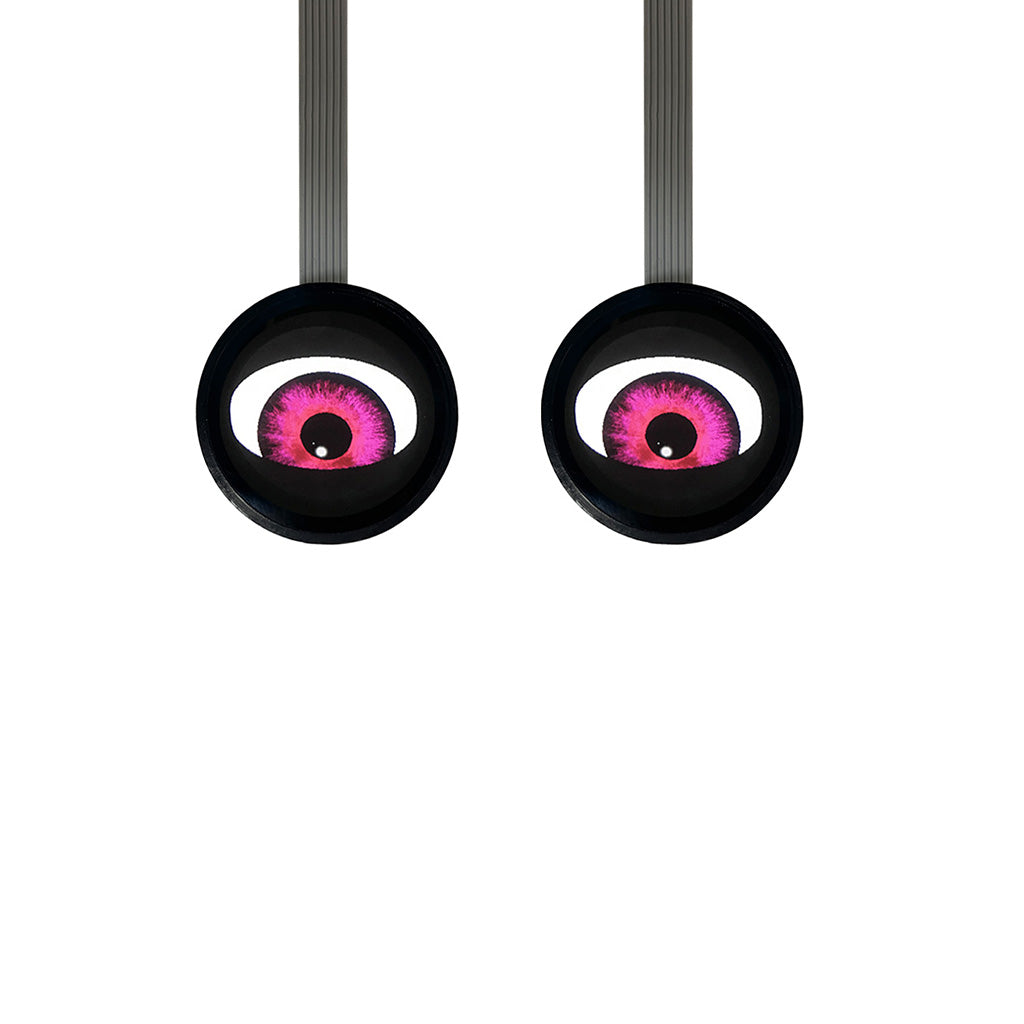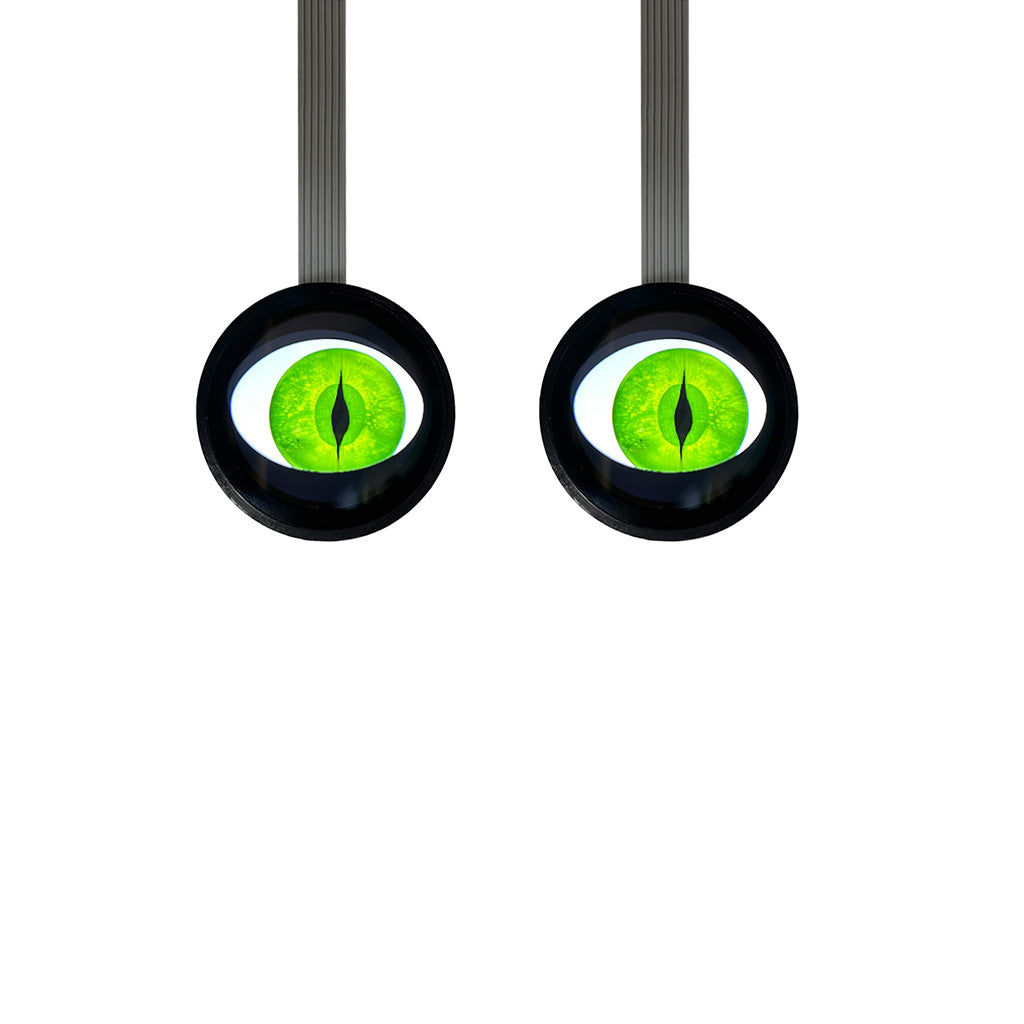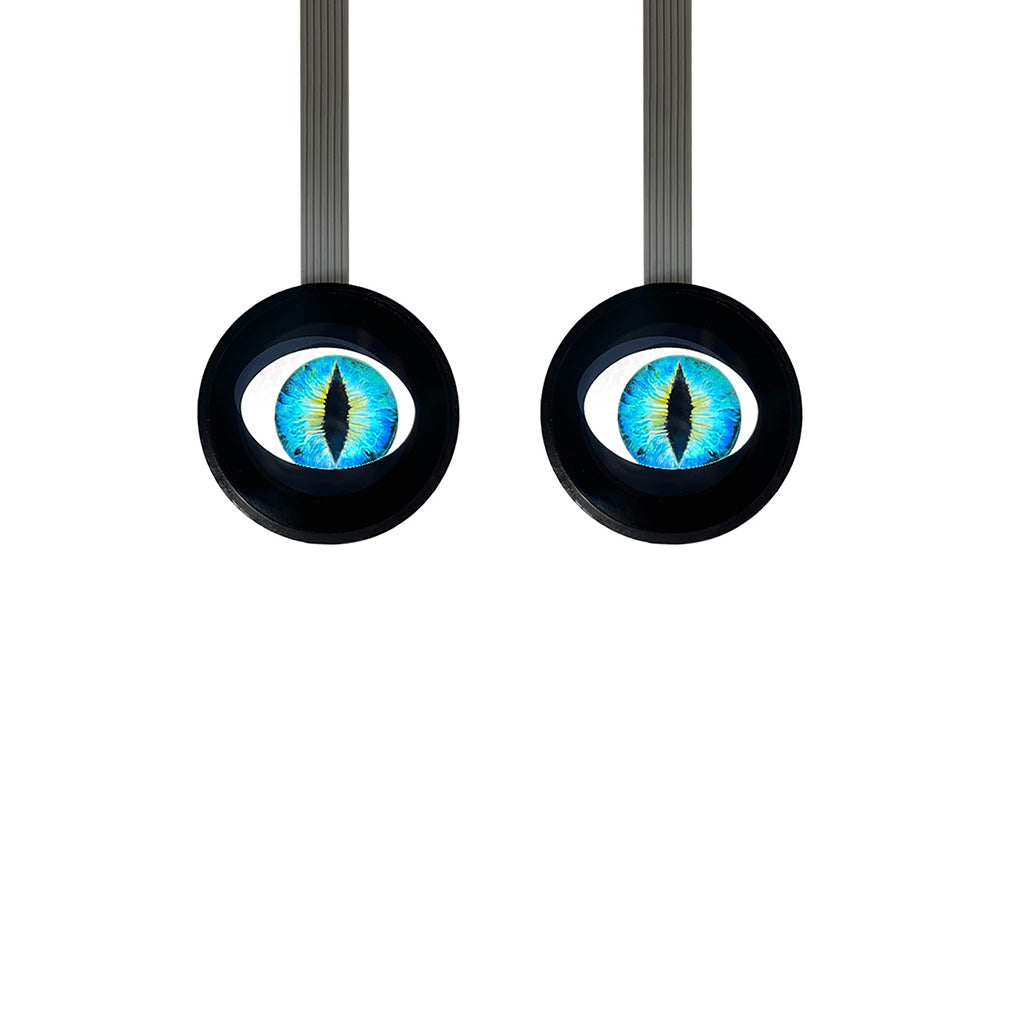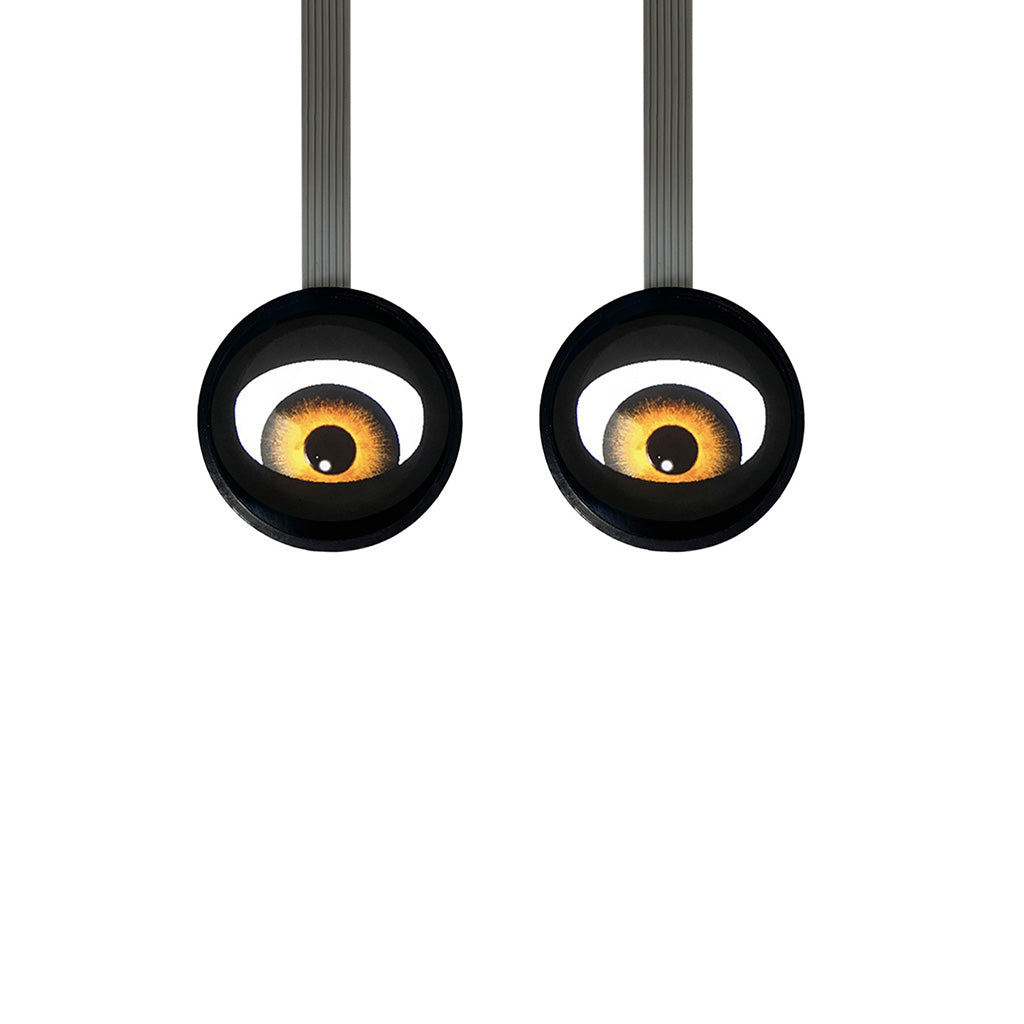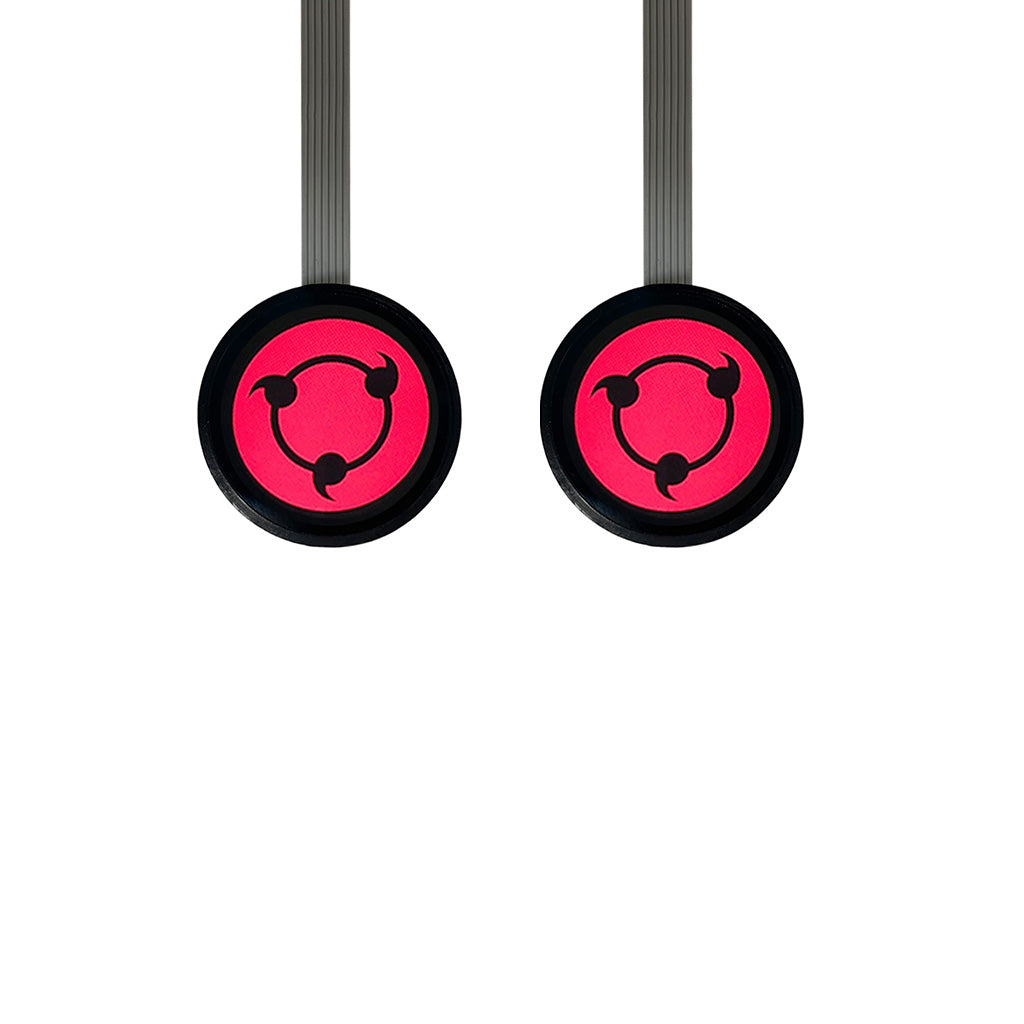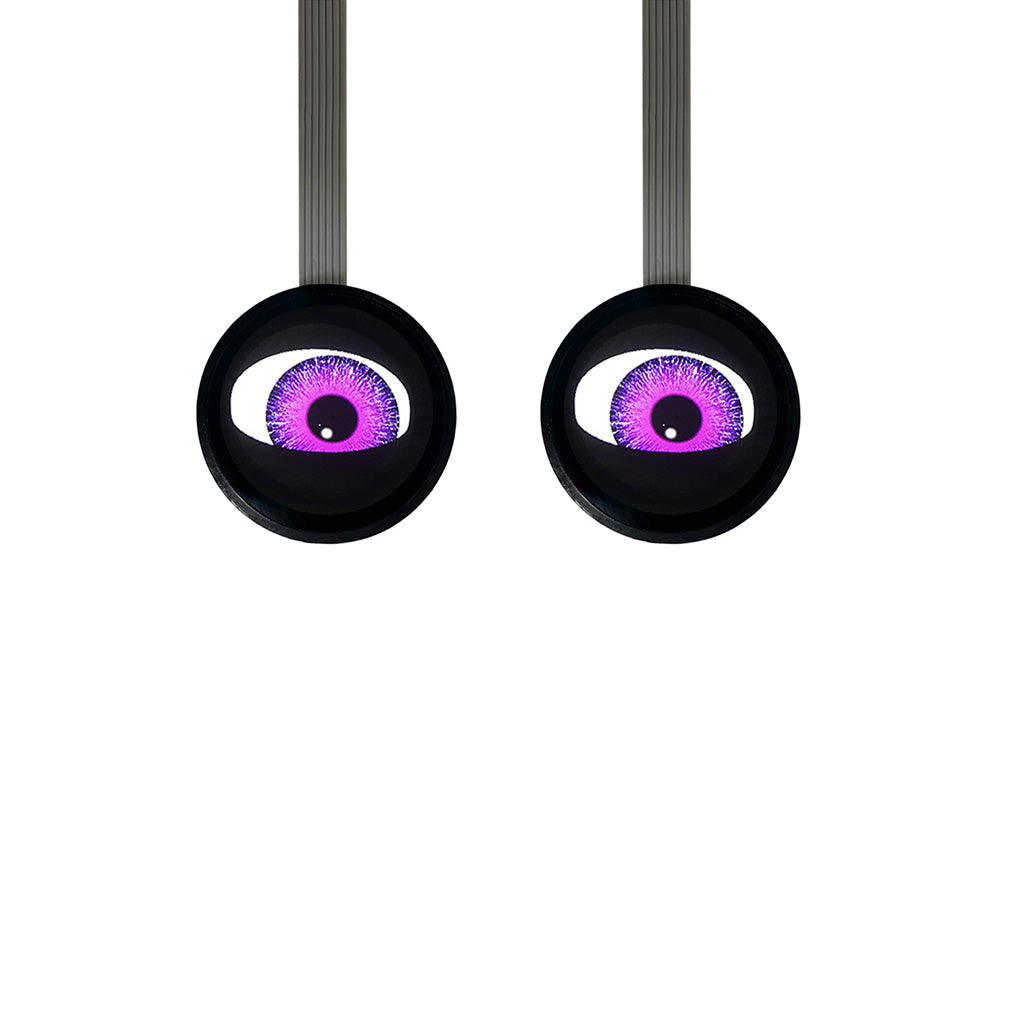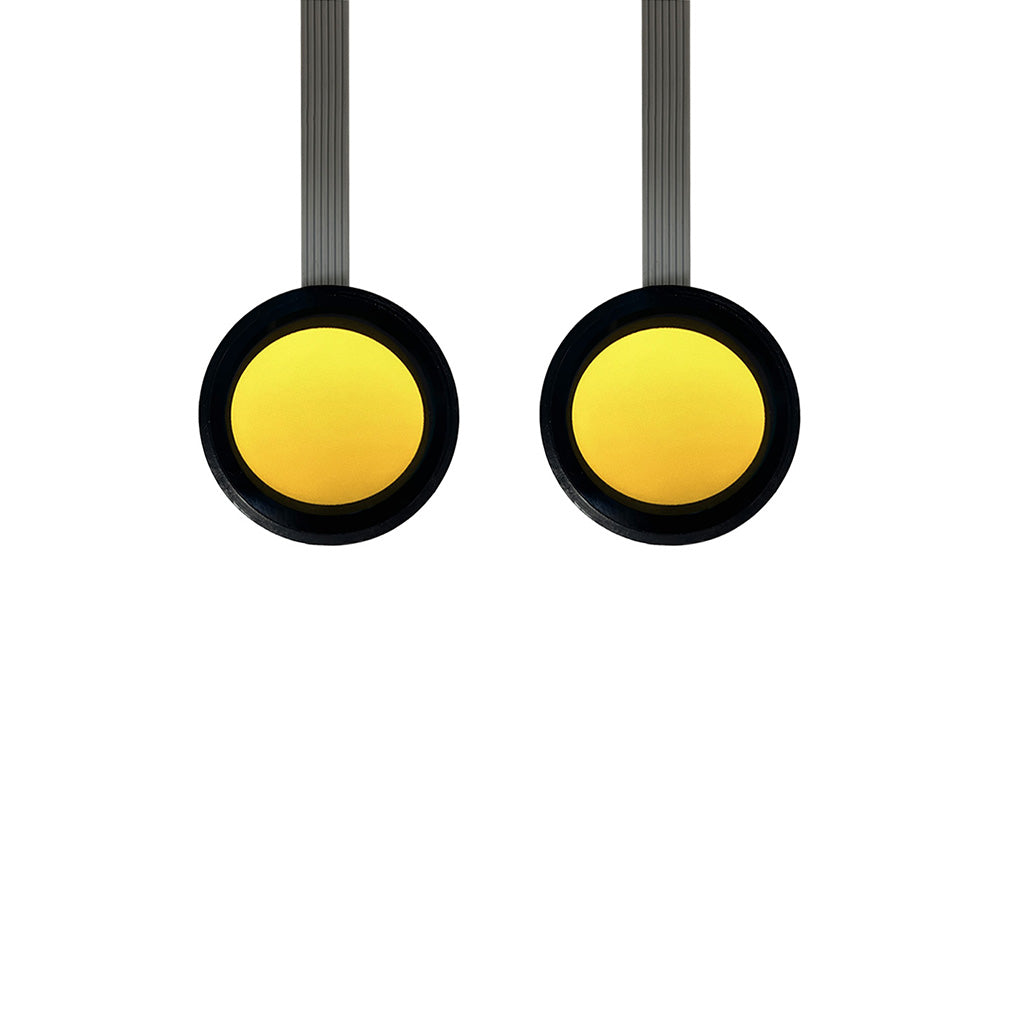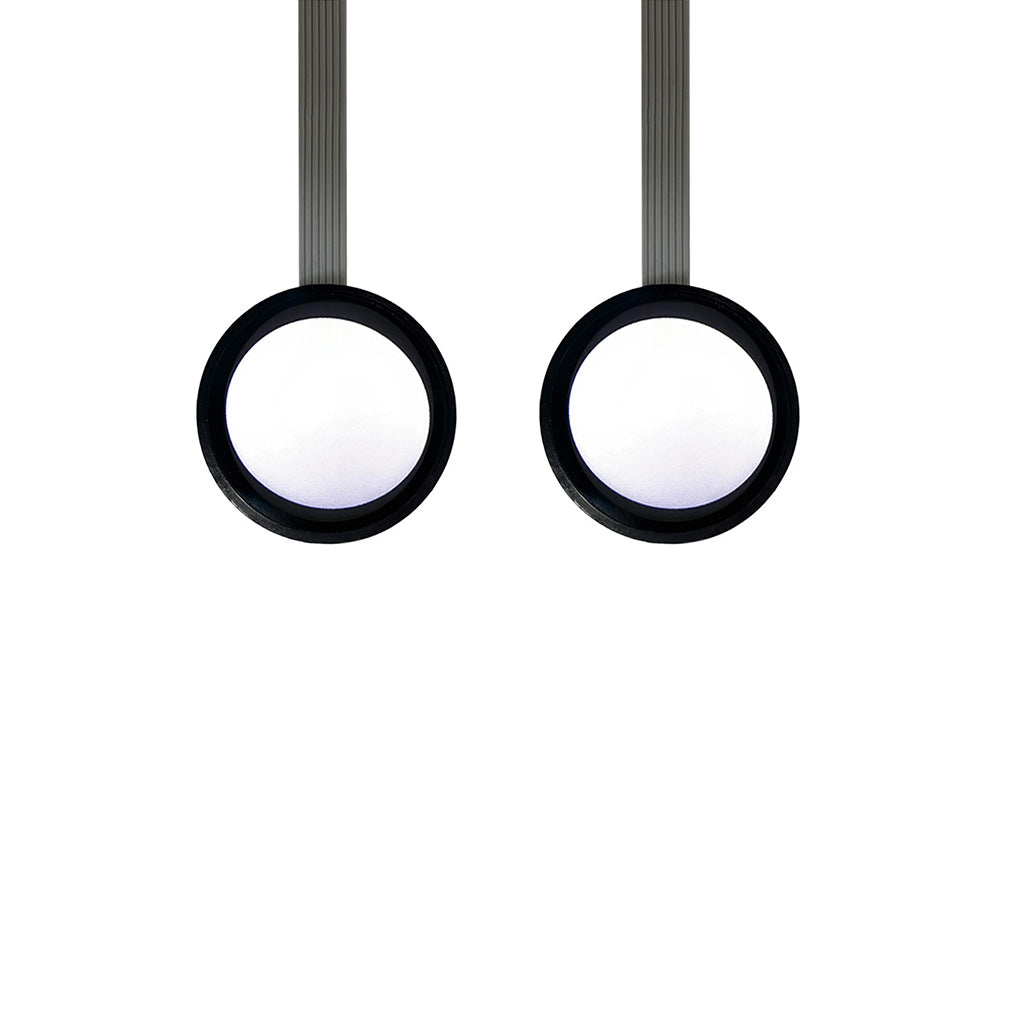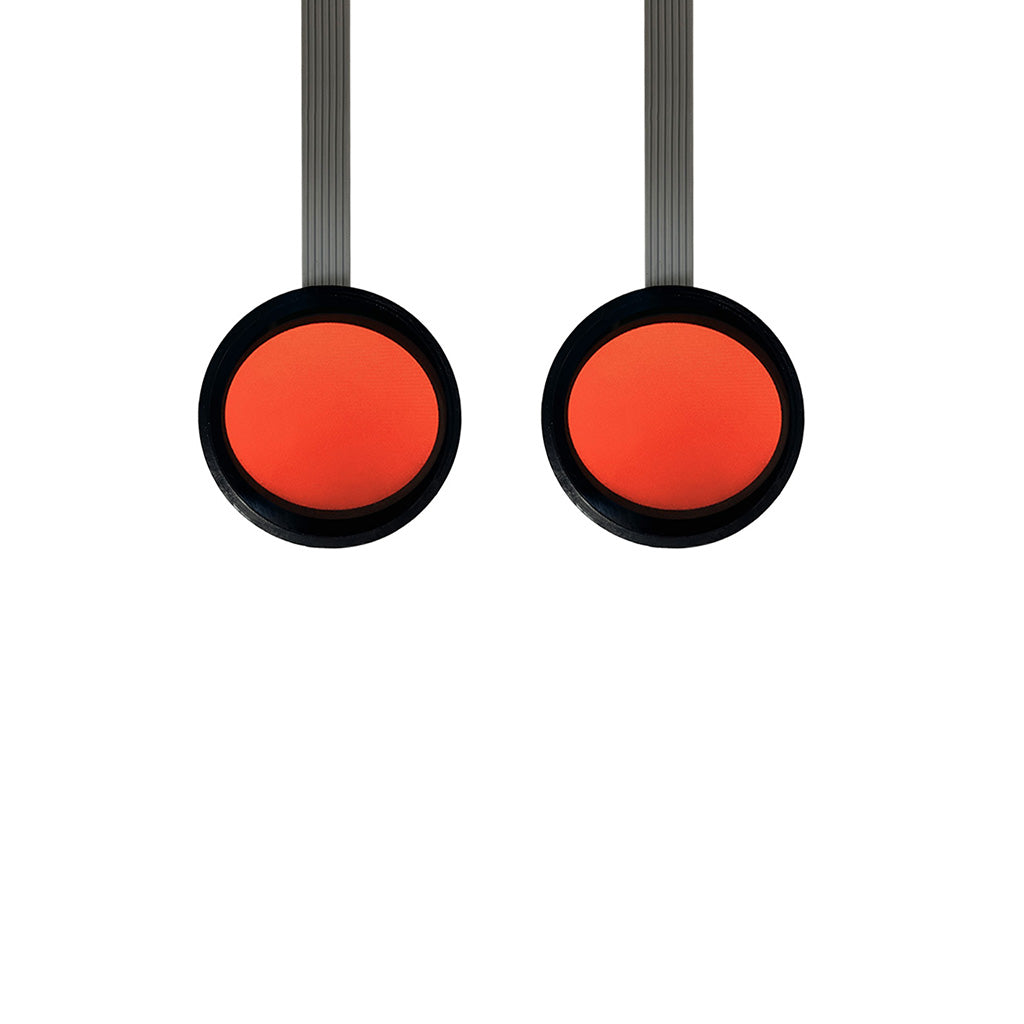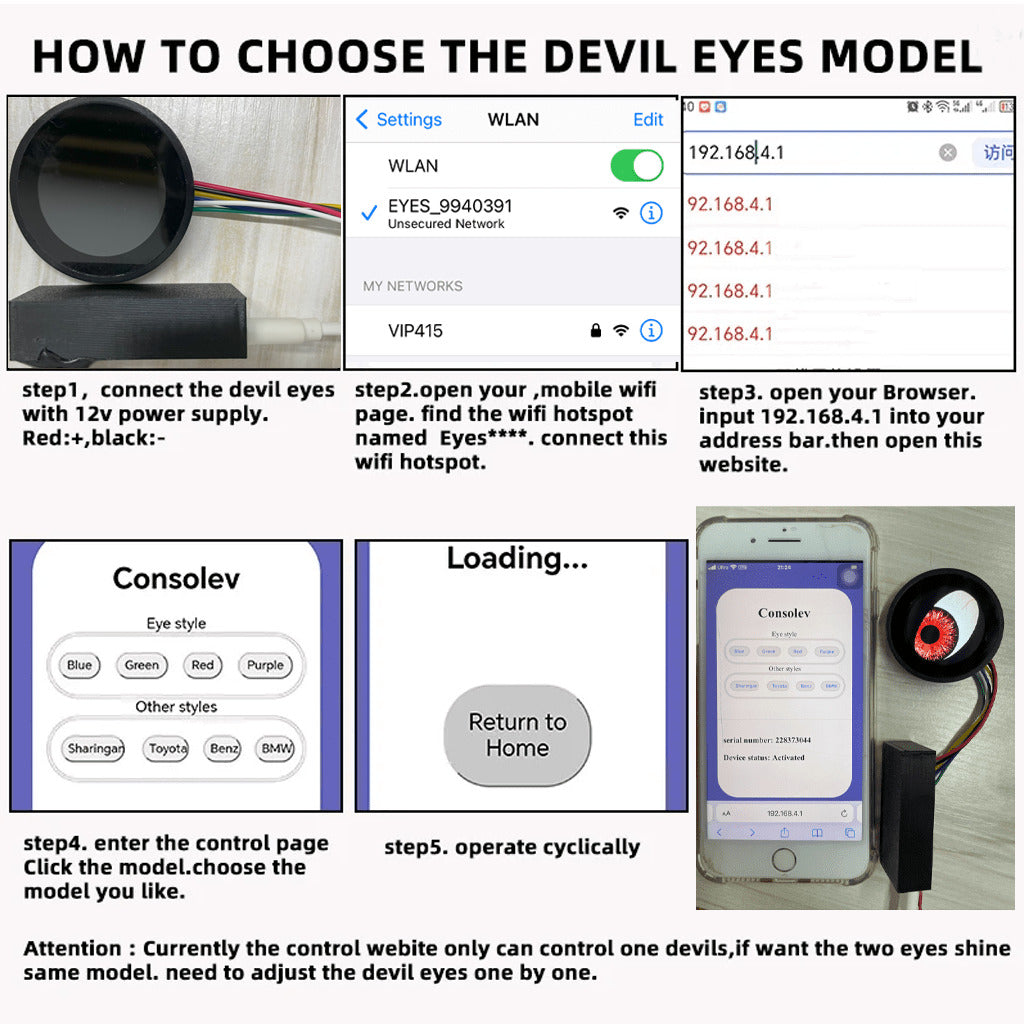1
/
of
18
Blazexel
10-Types New Standard Devil Eyes Light
10-Types New Standard Devil Eyes Light
No reviews
Regular price
$43.00 USD
Regular price
$49.00 USD
Sale price
$43.00 USD
Unit price
/
per
Tax included.
Shipping calculated at checkout.
Couldn't load pickup availability
- Standard Type: 10 types (Red, purple, pink,sharingan,golden,green,blue eyes and 3 cat eyes ) animations and Jeep logo, red, white & yellow color images.
Specification:
- Voltage 6-30V
- Working temperature: -10℃—65℃
- Light Diameter: 4.9cm/1.93inch(It can be installed into 2inch,2.5inch and 3inch lens)
- Package: 1pcs(If need 2pcs, please order 2pcs option)
Precautions:
-
- Before installation, test the light with a stable power supply.
- Ensure the power supply is stable at 6-30V.
- If order 2 pcs, we will send synced version.
- The devil eye light is without low beam and high beam light. It is just devil eyes usage.
Connect Tutorial( You can also follow the below video to connect)
-
- Power Connection Options: Power supply at 6-30V.
- WiFi Setup: On your phone's WiFi settings, look for networks with the name starting with 'EYES_"
- Connection Steps: Connect the " EYES_" WiFi
- Control Access: Open your phone's browser and enter 192.168.4.1 to access the control page, where you can select different animations.]
Note:
Order shipped before 16th Dec is unable to sync.
Share